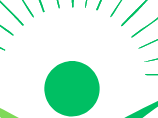As mobile usage grows in gaming, productivity, and testing, the need for automation tools like an auto clicker has also expanded. Auto clickers on mobile help automate repetitive taps and gestures, making life easier for gamers, testers, and users with accessibility needs. However, choosing the right one can be a challenge with so many apps out there.
This short guide will walk you through the key differences between popular auto clickers for Android and iOS, and help you pick the right tool for your needs.
What Is a Mobile Auto Clicker?
A mobile auto clicker is an app that simulates screen taps at specific intervals and positions. On Android, these tools can often run as overlays or accessibility services. On iOS, options are more limited due to Apple’s stricter control over automation, usually requiring Shortcuts, AssistiveTouch, or jailbreaking.
Why Use a Mobile Auto Clicker?
Auto clickers help with:
- Repetitive gaming actions in idle or tap-based games
- Automated form submissions or app testing
- Reducing physical strain for users with limited mobility
- Speeding up in-game farming or resource collection
Key Features to Consider
When comparing auto clickers for mobile, keep an eye on:
- Ease of use: Simple interface and quick setup
- Tap interval control: Ability to set tap speed and duration
- Multi-point support: Automate sequences with different screen positions
- Overlay support: Floating controls for easy access
- Root/jailbreak requirements: Especially important for iOS users
Best Auto Clickers for Android
1. Auto Clicker – True Developers Studio
Pros:
- No root required
- Supports single or multi-target mode
- Clean, user-friendly interface
Cons:
- Ads in free version
- May need accessibility permission reset occasionally
Best for: General-purpose auto tapping and gaming.
2. Click Assistant
Pros:
- Gesture recording
- Delay and loop settings
- Floating control panel
Cons:
- Slightly complex for beginners
- May not work well on older Android versions
Best for: Users needing swipe and scroll automation in addition to taps.
3. QuickTouch
Pros:
- Fast and responsive
- Simple tap automation
- Lightweight on resources
Cons:
- Limited features compared to others
- Fewer customization options
Best for: Basic tasks and lightweight auto tapping.
Auto Clickers for iPhone: A Different Story
iOS doesn’t officially support third-party auto clickers without jailbreaking. However, there are some workarounds:
1. AssistiveTouch
Built-in iOS feature
Pros:
- Safe and official
- Allows custom gestures
- No app install required
Cons:
- Limited in timing and control
- Manual activation
Best for: Light automation and accessibility use.
2. Shortcuts App
Pros:
- Can automate actions within certain apps
- Official and safe
Cons:
- Doesn’t support screen taps
- Limited to what Apple allows
Best for: Workflow automation, not tapping.
3. Jailbreak Options
Apps like AutoTouch exist for jailbroken iPhones.
Pros:
- Full tap and swipe automation
- Scriptable
Cons:
- Risky and voids warranty
- Requires technical knowledge
Best for: Advanced users comfortable with jailbreaking.
Which Auto Clicker Is Best for You?
- For Android gamers: Go with Auto Clicker by True Developers for balance or Click Assistant for advanced needs.
- For basic tasks: QuickTouch offers speed and simplicity.
- For iOS users: Stick with AssistiveTouch or Shortcuts unless you’re willing to jailbreak.
- For accessibility: All Android options offer good assistive features, while iOS users should stick with built-in tools.
Final Thoughts
Choosing the right mobile auto clicker depends on your device, use case, and how much control you need. Android users have the edge with more powerful, user-friendly apps that require no rooting. iOS users, while limited, can still find workarounds through Apple’s built-in features.
Whether you’re tapping through a game, testing apps, or just trying to save your fingers from constant tapping, the right auto clicker can make your mobile experience smoother and more effi